I would start a new week like most busy entrepreneurs. That is, starting out where I left off.
The problem is that I’d forget the new tasks I committed to the previous week or overload my schedule with stuff I need to do. Over time, I felt overwhelmed and all over the place.
Then, I learned about the practice of doing a weekly reset, and it was a huge game-changer for me.
As its name suggests, a weekly reset involves doing a series of tasks to help you tie loose ends of the previous week while preparing you for a brand new one.
Since I started doing a weekly reset as part of my weekly routine, I managed to tame and organize my crazy work schedule. It also helped me feel less overwhelmed when starting a brand-new week, even if I had to take some time off work.
More importantly, it allowed me to evaluate all the tasks that need to accomplish in the coming week.
Like everyone else, I come across fresh business ideas and strategies that look and sound great every day. However, not all of those you come across may align with the goals you set for yourself. If you don’t take the time to pause and review these ideas and strategies, they could actually derail you from the goals you set.
Today, I’ll be sharing with you the steps I take when doing my weekly reset so you can give it a try.
My entire weekly reset routine is divided into two parts:
Part 1: Get Clear
I start off my weekly reset by doing things to help me get rid of all the clutter on my physical and digital workspace. This makes it easier and more relaxing to organize and plan out my upcoming schedule.
Step 1: Achieve Inbox Zero for Emails
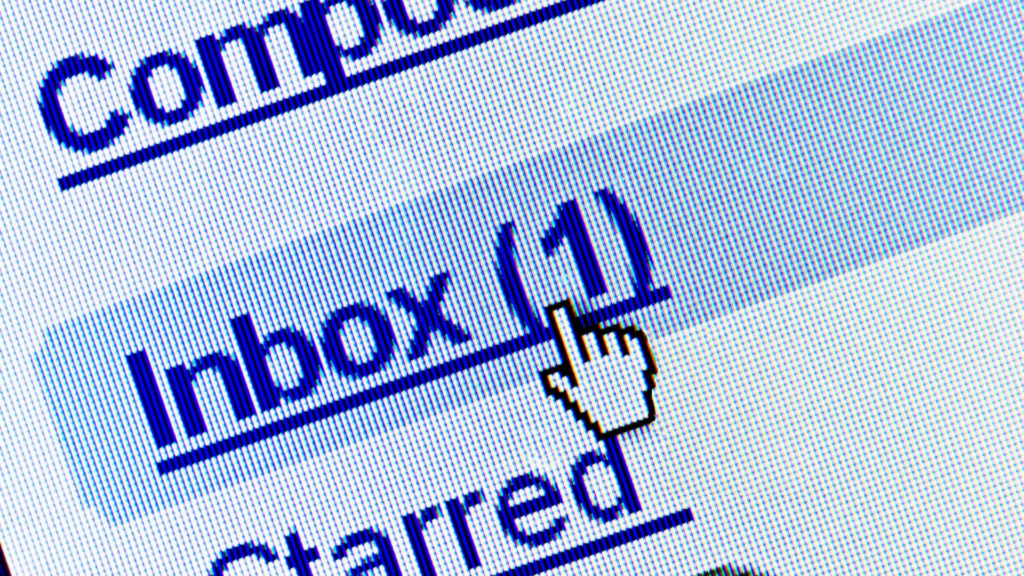
Of all the different steps, this is honestly the longest step for me each time I do my weekly reset since I got several inboxes I use for my businesses and personal emails.
Here’s why:
The average person receives about 200 emails per day, and these are just those that manage to make their way into your inbox. They don’t include those that end up in your email account’s Promotion tab and Updates tab.
In the past, I would just either mark everything as read or just delete everything that’s not in my inbox folder. But I quickly realized that this practice was actually causing me more harm than good.
That’s because Gmail and other email providers are now filtering the emails sent out by companies. Many of these end up getting sent to your Promotions and Updates tab. In some cases, it can end up in your Spam folder.
Although the algorithms of these email providers get it right most of the time, there are cases when an important email, like a credit card bill or online transaction, also get filtered on any of these tabs.
That’s why I now go through the emails in each of the different tabs in my email accounts.
As for bringing my email inboxes to zero, there are three reasons for this.
First, this ensures that I’ve processed all the emails in my inbox and got rid of things that are just taking up space.
Second, there’s just something so fulfilling and relaxing about seeing an email inbox that’s clean and not full of emails.
Now, bringing my inbox to zero doesn’t mean that I delete everything I’ve read and opened. In some cases, like if I receive a bill that’s not yet due, I’d snooze the email so that it returns to my inbox on the day I scheduled in my calendar to settle it. That way, it doesn’t clutter my inbox, and it’s easy for me to find when it’s time to pay my bills.
In other cases, like important correspondence from my clients, I’d archive the email. Again, this removes the email from the inbox so it doesn’t look cluttered. But since it’s archived, I can quickly search for it on the search bar when I need it.
Step 2: Clear Out My Capture Tools
Throughout the week, I use various tools to effectively capture bits and pieces of information I need to complete all the tasks I did the previous week: meeting notes, voice reminders, screenshots.
However, it’s very easy to forget the details you took down or where it was saved by the end of the week.
Going through my capture tools helps me properly store and organize the information I need to use as a reference in the coming weeks. At the same time, it helps me get rid of those that I no longer need, making it easier to find the information when I need them.
Step 3: Clear Out My Desktop and Downloads Folder
Along with the information I collect using my capture tools, I’d also save lots of things on my desktop or downloads folder. Not only does it make it easier to keep the files I download, but it also makes it quicker for me to access.
Over time, however, this practice can quickly leave your Desktop and Downloads folder very cluttered. The files also take up a lot of space in your computer and cloud storage.
Taking the time to organize the files into folders in your computer’s hard drive or cloud storage makes your desktop and downloads folders less cluttered and easier for you to find your files later on.
This is crucial, especially if you’re looking for ways to become more productive.
On average, it takes you up to 10 minutes to find something. Initially, that doesn’t seem like a lot of time. But that number quickly adds up within the day if your stuff is disorganized. So instead of getting stuff done, you can easily spend the entire day just looking for the things you need to get something done.
Clearing out your desktop and downloads folder also help you get rid of duplicates of the same files, freeing up space on your hard drive and cloud storage.
Step 4: Clean Out Your Physical Inbox or Junk Drawer

Chances are, you got a place in your home or office where you stash all your loose papers, mail, receipts, and other junk you get each week. Depending on where you live and what you do, this space can quickly get very cluttered.
Going through this space once a week allows you to review and process all the papers and other junk stashed in here.
Of course, not everything will end up in the trash bin. Examples of these are receipts and bills mailed to you. However, it will significantly reduce the amount of clutter you’ll see here, reducing your stress and anxiety levels each time you see it.
Step 5: Clear Out Your Wallet and Bags
Even though you and I don’t go out as much as we used to pre-pandemic, it’s still amazing how much junk fills our bag each time we go out.
In my case, that includes bank transaction slips, receipts, and even discarded tissue paper.
I go through all the paper and other stuff in my wallet and bag during my weekly reset. I set aside any transaction slip and receipt so I can give these to my accountant. Then, I discard any junk left in my bag and wallet.
Step 6: Deep Clean My Workspace
The last step of this part of my weekly reset is to deep clean my workspace.
Although I’d clean my workspace at the end of each workday, I’d like to deep clean it as part of my weekly reset for two reasons.
First, it allows me to start my day disconnected from technology.
The average person spends over 11 hours every day on their devices. That number can now be higher since many of us work from home because of the COVID-19 pandemic.
Second, cleaning my physical workspace first helps me get rid of a lot of the physical clutter, which can easily make you feel stressed and anxious.
When deep cleaning my office, the first thing I do is take out everything on my office desks (I got one for my computer and the other one where I do my journaling and writing). I then take out my desk mat and give it a brush down with some liquid detergent, and then leave it out to dry.
I then brush out all of the dust and cat hair on my desks using a small painter brush. After that, I’d wipe down my desk with some disinfecting wipes to get rid of stains and dirt that can’t be swept out by my painter brush. I finish off by wiping them down with a bit of Pledge Multisurface Polish to protect the surface and make it a little bit shiny.
I also take time to brush out my office chair and spritz it with some Lysol spray.
Finally, I give a good sweep of the floor around my workspace before returning everything to their place.
Part 2: Get Current
Now that I have a clean and clutter-free physical and digital workspace, the next step of my weekly reset is to update everything for the coming week.
Step 1: Update My Finances

Although I have an accountant to help me keep track of my finances, I still take the time to keep track of my purchases within a week, especially when it comes to my business.
Doing this helps me keep track of my cash flow and make better buying decisions. It also helps me stay disciplined when shopping for personal stuff online, especially when there’s a sale.
Step 2: Update My Calendar
In this part of my weekly reset routine, the first thing that I do is to update my calendars with all the upcoming schedules for the coming week.
I say calendars because I still use both a physical and digital calendar. Doing this ensures that I keep track of everything I need to do. It also makes any one of my calendars less cluttered, so I don’t feel overwhelmed each time I look at them.
It’s also while I’m updating my calendar when I follow up with people or businesses I’ve penciled in an appointment or I’m waiting for something.
Step 3: Review and Update My Running Task List
Next, I open the running list of all the personal and business tasks that need to get done and I mark all of the tasks that I completed the week before.
After that, I’d add the new things on my running task list using the Trigger List from David Allen’s Getting Things Done.
Then, I prioritize them based on how urgent these need to get done. If it’s something that I need to complete within the coming week, I’ll mark it as a High priority. Tasks that need to be completed within the current month are marked as Medium priority, while everything else is listed as Low priority.
I then review those that I’ve marked as High priority and evaluate whether it’s something that I really need to do or something that I can delegate to someone from my team.
I also take time to review those I marked as Low priority and ask myself: “Is this something that I still need to do or want to do in the next three months?”
If my answer’s “yes,” to both questions, it stays on the list. If it’s something that I still need to do but not within the next three months, I then move it to my Someday list.
However, if my answer to both questions is “no,” I take these off my running task list.
Finally, I choose three large projects from my High priority list that I need to personally attend to and then list them down on my physical planner.
Step 4: Plot Out My To-Do List
The last step I do in my weekly reset routine is to create my to-do list for the next workday.
So that I don’t put too much on my plate each day, I only list 5 tasks for me to complete each day, broken down as follows:
- One task that would take me about four hours to complete,
- One task that would take me about two hours to complete, and
- Three tasks that would take me about an hour or less to complete.
That totals nine hours of work each day. Since I work 10 hours a day, 4 days a week, this gives me an hour of buffer time that I can allocate to admin tasks like checking my emails and social media accounts or making client calls.
I also take this time to plot out what I’ll also be doing during my “Me” time each week. Doing this helps me ensure I have time each day to decompress and wind down at the end of a busy workday.
When Is the Best Time to Do a Weekly Reset?
Most people recommend doing your weekly reset on a Sunday so that you’re ready to jump back to work once Monday rolls in.
However, not everyone begins their workweek on a Monday.
That said, I recommend scheduling your weekly reset the day before the start of your workweek, whenever that may be. That way, you can start off your work week fresh, strong, and ready.
Create A Your Own Weekly Reset Routine
In this article, I broke down the exact steps I take whenever I do my weekly reset so that you can get started.
However, that’s not to say that this is the only way to do a weekly reset. In fact, the one thing that I love about the weekly reset routine is that it’s 100% customizable. You can add or remove the steps that I mentioned here. You can even mix things up if you want.
What’s important here is that it should be a routine that would help you get organized and prepared for the upcoming work week.
Doing the weekly reset for the first time can easily consume the entire day to finish. That’s perfectly normal, especially if you got a lot of stuff to declutter and organize.
Over time, it will get easier and faster to do as long as you stay consistent with it.






